- DATE:
- AUTHOR:
- The Balance team
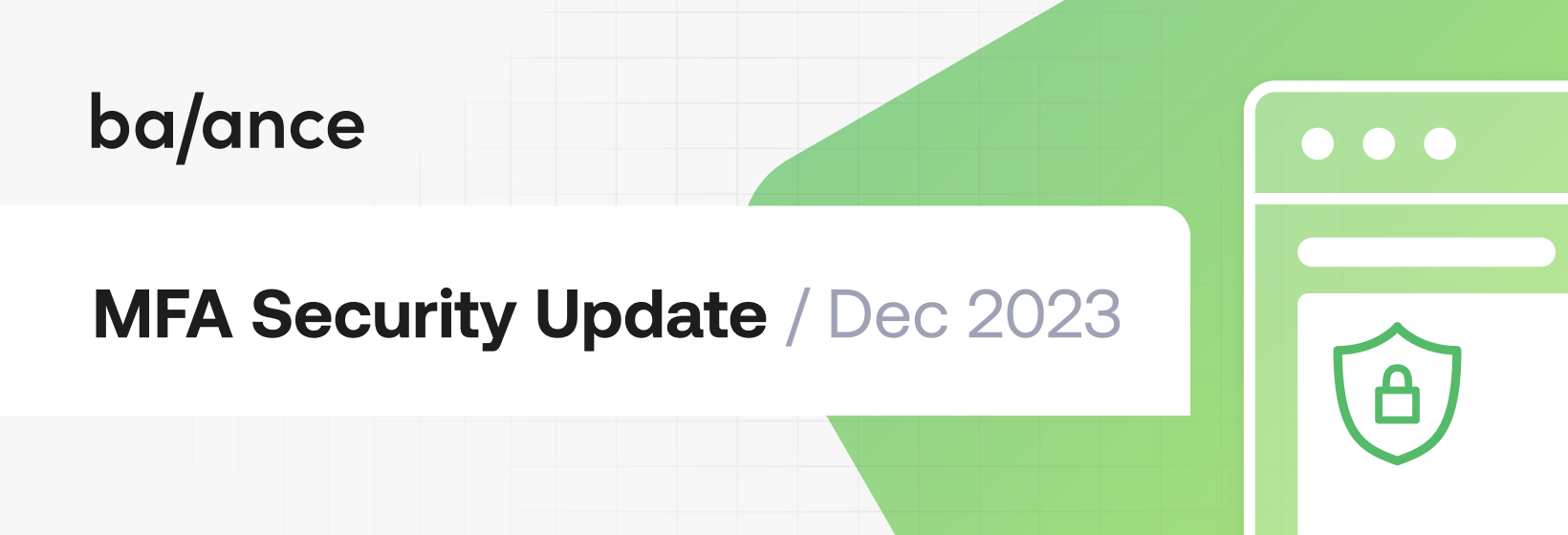
MFA Security Update [Action Needed]
As mentioned in our November product update, all Balance dashboard users will now be prompted for MFA at log-in. This ensures an additional layer of security for your account.
There are exceptions for users who log in using enterprise Single Sign-On (SSO) through SAML and OIDC with external identity providers. In this case, the identity providers have their own authentication methods.
Here's a breakdown of MFA options and how they work:
Authenticator Apps:
Utilize standard authenticator apps such as Google Authenticator on your iOS device or Android. Any standard authenticator app works as well.
Follow the instructions on the setup page to enable MFA with the authenticator app on your device.
If you get the success message, your device is registered for MFA. If you do not get the success message, reach out to the Balance team.
SMS:
Choose SMS as the second authentication factor.
You’ll receive an SMS with a code and enter the code to complete the authentication process.
Here's what you need to know about the MFA process:
During your initial login, you must set up MFA.
Following the initial setup, you can configure additional security methods in the Admin Portal (for Admin users only).
In your next login, you'll be able to choose from the MFA methods you've set up.
In case of emergencies or if you forget your MFA, there's a recovery code:
When setting up MFA, you'll receive a recovery code.
This code enables temporary unenrollment from MFA for the next login and can be entered on any MFA screen.
If you are unable to complete MFA and have forgotten your recovery code, Balance can assist in unenrolling you from MFA.
Enabling MFA for all users is a crucial measure in preventing unauthorized access to your account, and is part of our ongoing commitment to providing you with the most secure and reliable experience. If you encounter any issues or have questions about MFA, our team is here to help—just reach out to us at support@getbalance.com.